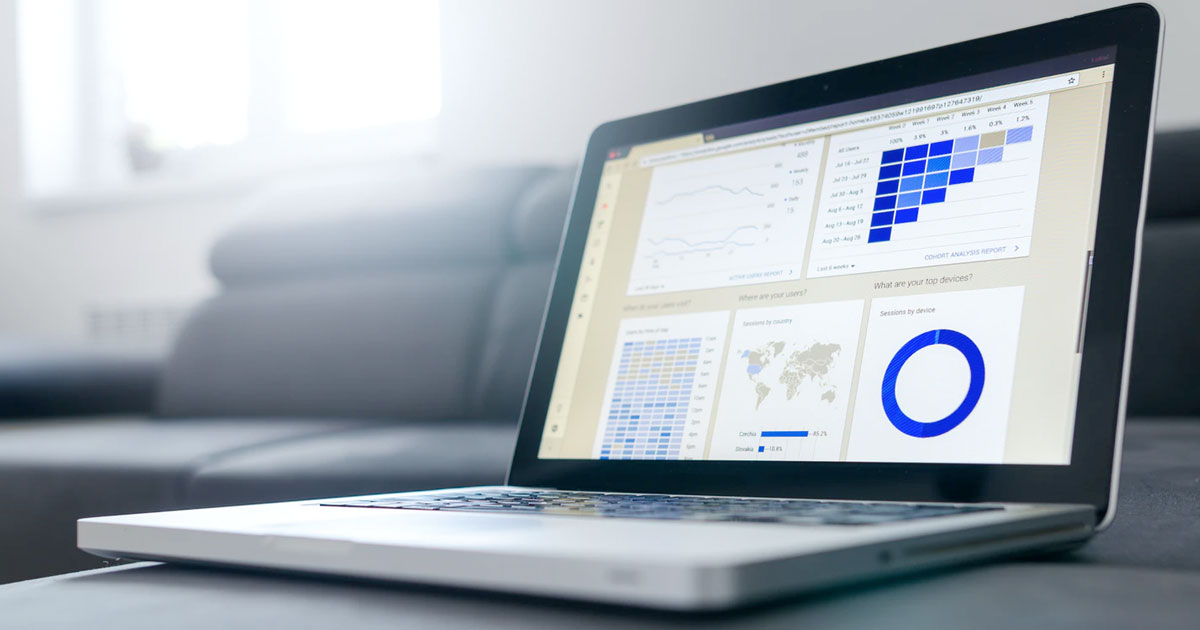How to Update Your Facebook (Meta) Business Link
Keeping your online presence updated is crucial. One key aspect of this is ensuring your Facebook (Meta) Business Page link is current. Whether you’ve rebranded, changed your website, or just need to update your page’s username for consistency, updating your Facebook Business Link URL is an essential step.
This guide will walk you through the process, making it simple and stress-free.
Why Update Your Facebook Business URL?
Updating your Facebook Business URL ensures that your online identity aligns with your brand and is easy for your audience to remember and access. A personalized URL is more professional and makes it easier for customers to find and engage with your page.
Steps to Update Your Facebook Business Link URL
This is best done from a desktop or latptop computer.
Step 1: Log into Your Facebook Account
First, log into the Facebook account that has administrative access to your business page. This ensures you have the necessary permissions to make changes to the page settings.
Step 2: Navigate to Your Business Page
Once logged in, navigate to your business page. You can do this by clicking on the pages icon in the left-hand menu and selecting the appropriate page from the list.
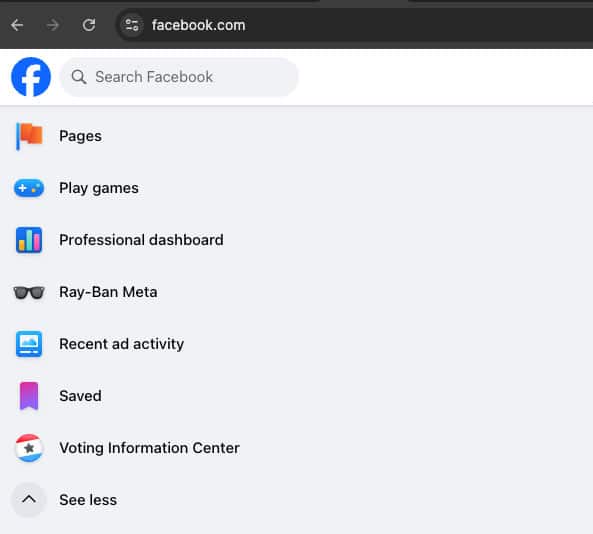
Step 3: Access Page Settings
On your business page, look for the settings option. This is typically located at the bottom of the left-hand menu. Click on it to access the page settings.
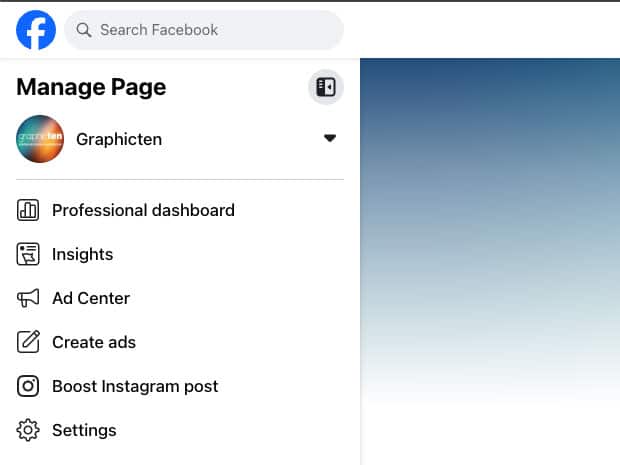
Step 4: Edit Page Username
- In the settings menu, select the “Page Setup” or “Edit Page Setup” option.
- Look for the section labeled “Name.” This is where you can change the URL of your Facebook Business Page by clicking on View.
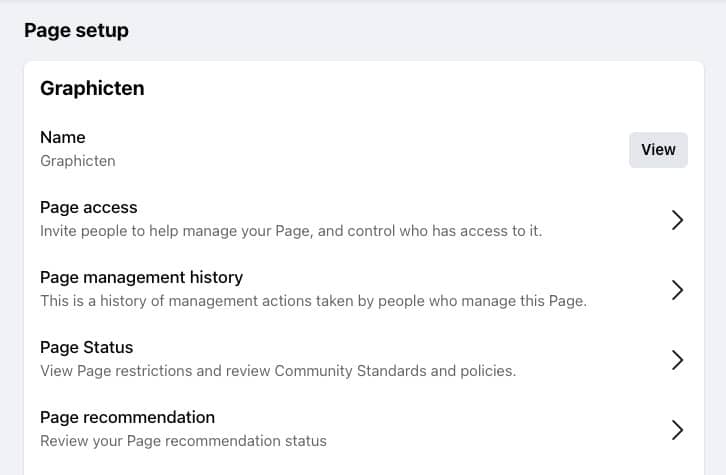
Step 5: Enter a New Username
- Click on the Edit link for the “Username” field and enter your desired username. Facebook will automatically check the availability of the username.
- Ensure the username you choose is unique, relevant to your business, and follows Facebook’s guidelines (which means no spaces or special characters).
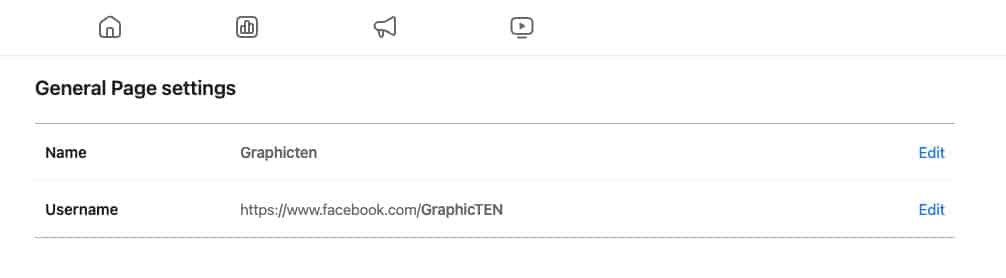
Step 6: Save Your Changes
Once you’ve entered a new username and confirmed its availability, click the “Save Changes” button to update your Facebook Business Link URL.
Step 7: Verify the Change
To ensure the update was successful, go to your page’s URL in a new browser tab and confirm that it reflects the new username.
Tips for Choosing a Good Username
- Keep it Simple: Choose a username that is easy to remember and type.
- Be Consistent: Use the same username across all your social media profiles to maintain brand consistency.
- Reflect Your Brand: Your username should clearly represent your business or brand name.
Conclusion
Updating your Facebook Business Link is a straightforward process that can have a significant impact on your online presence. By following these steps, you can ensure that your business page URL is professional, consistent, and reflective of your brand identity. Take the time to choose the right username and keep your page accessible to your audience.
If you have any questions or run into issues during this process, feel free to reach out for further assistance!